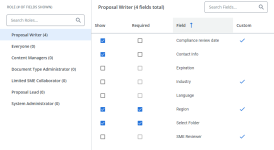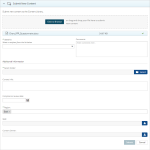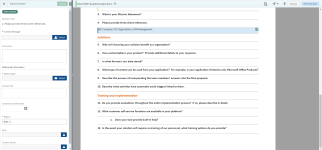Submit Content Settings
Manage the fields that are displayed to users in different Roles when submitting new content to the Library from the Home page panel or from RFP Projects. The "Submit Content Settings" section allows admins to determine which submission fields are shown and required, empowering content managers to make more informed decisions when approving or rejecting submissions.
Note: The "Manage Custom Metadata" application permission must be enabled in order to display the Submit Content Settings page.
The Submit Content Settings page (left), how these settings appear in the Submit Content Home page panel (middle), and how these settings appear in the Submit Content page in RFP Projects (right)
Manage submit content settings
- To view the available fields that can be displayed to your selected Role when submitting content to the Library, enter text directly in the Search Roles box and click the Search
 icon or Enter, or select one of the desired roles from the ROLE (# Field Shown) panel:
icon or Enter, or select one of the desired roles from the ROLE (# Field Shown) panel:- Proposal Writer
- Everyone
- Content Managers
- Document Type Administrator
- Limited SME Collaborator
- Proposal Lead
- System Administrator
- To locate an available field, enter text into the Search Fields box and click the Search
 icon or Enter.
icon or Enter. - To filter the grid:
- Hover over the column header until you see the Filter
 icon appear.
icon appear. - Click the Filter
 icon to display the following dialog to set filtering parameters:
icon to display the following dialog to set filtering parameters:- Text Columns: Select either Contains All, Contains Any, Matches Any, Matches Exactly, Starts with, Ends with, Is Empty, Is Not Empty, or Does Not Contain from the Operator dropdown menu. The Contains All, Contains Any, Does Not Contain, and Matches Any operators allows you to enter more than one value by pressing the Enter key after each value. The Starts with and Ends with operators allow you to enter a text value to find. The Is Empty and Is Not Empty operators do not require a value.
- True/False Columns: Select either the Is True or Is False radio button.
- Numeric Columns: Select either Equals, Greater than, Less than, Greater than or equal to, Less than or equal to, Not Equal to, Between, Matches Any, Is Empty, or Not Empty from the Operator dropdown menu. The Between operator shows two fields for the starting and ending values of the range you want to find. Is Empty and Not Empty operators do not require a value. All other operators require a single value.
- Date Columns: Select either On, After, Before, Between, Is Empty, or Not Empty from the Operator dropdown menu. The Between operator shows two fields for the starting and ending dates of the range you want to find. Is Empty and Not Empty operators do not require a value. All other operators require a single value.
- Click Apply.
Tip: To clear the filter, click the Clear Filter
 icon in the header, and then click Clear. You can also click out of the filter dialog to close it.
icon in the header, and then click Clear. You can also click out of the filter dialog to close it. - Hover over the column header until you see the Filter
- Once your desired field has been located, determine how these fields should appear when submitting content:
- Show: Select this checkbox to display the field when a particular role submits content. If this checkbox is not selected, that field will not be displayed.
- Required: Select this checkbox to make completion of that field when submitting content mandatory. In order to be required, a field must also have the Show checkbox selected.
Tip: To sort columns chronologically or alphabetically, click the column header name. The records will display in ascending order. To switch from descending to ascending order, click the selected column header name again.
Note: Any fields containing Custom metadata will be marked with a checkmark in the Custom column. The following fields are considered "default" fields: Select Folder, Language, Expiration, and Contact Info.